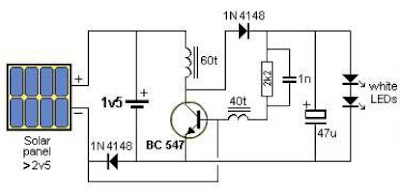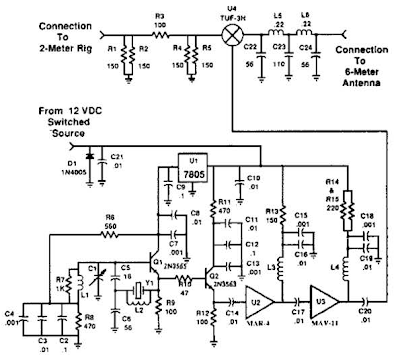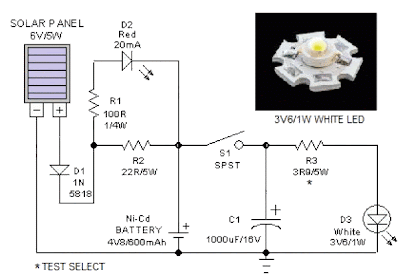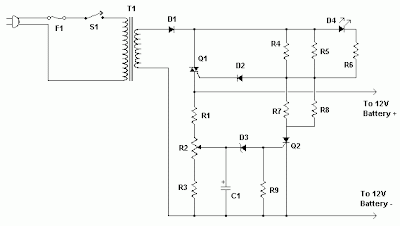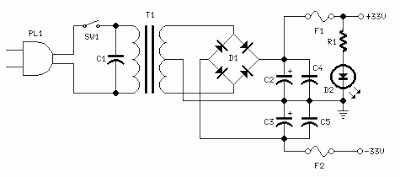PC configuration software for all remote controls described in the last four issues. This application is used to set all parameters via PC, instead of using the boring and expensive SMS configuration system.
In the articles devoted to the remote GSM modules, we have repeatedly mentioned that the programming of the numbers in the list of those qualified to command the devices and the configuration of all operating parameters could be done avoiding the long and expensive procedure through SMS; in fact we made reference to an application software that could take advantage of the USB interface to connect with our modules and check the current settings or to add new configurations. Well, now is time to talk about this program, created to facilitate the task of those who must install our TDGs. This program is really useful for the gate opener where a lot of time could be spent entering from a mobile phone, via SMS, the many numbers a phone can contain and that would cost quite a lot (unless you have a special free SMS formula with your service provider).
The software runs on Windows and needs relatively limited resources, in fact, the system requirements basically are:
- 30 MB of free space on your Hard Disk;
- a free USB port;
- XP/2000/Vista/7 OS Microsoft Windows – 32-bit or 64 bit.
This software allows you to set the settings for Remote Control, just connect the device via USB and the computer will immediately recognize the device since among other functions, our program automatically recognizes the remote that is connected. In practice, according to the connected device the program adapts its user interface, showing in the main dialog box only the tabs that relate to its configuration, excluding the rest.
 Initial screen of the software
Initial screen of the software Let’s now we see how to use the program and what are the functions therein.
Boxes Com Port and Baud Rate summarize the information about the virtual open COM for the USB connection.
First of all, in the Information tab we find a summary of all the characteristics of the remote control during the configuration phase, i.e. model (TDG133. .. TDG140), firmware version and IMEI of the cell module installed.
The bottom section contains log information about the events registered by the remote.
In the menu bar there are two commands:
Exit which allows you to leave the program and Database which opens the window Phonebook, this window displays the stored phone numbers; in this window the buttons Clear List and Update List allow you to remove the directory or to update it. In the latter case, the program sends the new phonebook to the remote. Clicking on the question mark, instead, you get information about the program, i.e. release and more.
It should be noted that in the lower section of the main window, there is the indication “pending call from Master Number” in case you connect a remote control that has not stored at least one number, or in which the Easy Setup has not been performed.
In the same section, by clicking on Enable Extended LOG you access the dialog box shown on the left, in Figure 4, which contains all data received on the “COM” port of the computer you are using.
The Master Numbers section summarizes the numbers in the list (8 maximum) authorized to carry out the configuration and issue commands via SMS.
Let’s see the main program window when you connect a remote DTMF (TDG140): it shows the storage of a number of those qualified to command, note that you can define (using the Position box) the position where to store the number as well as the name of the person who owns the phone you are storing.
The Phone Numbers tab can be seen connecting any remote control version to the computer. Let’s now see the main window, specific for the TDG133 gate opener and the TDG134: note, in the right section, the tab Gate Opener Numbers, next to tab Master Numbers. By clicking on that tab, you access the window that summarizes the list of numbers related to the gate open control.
The main window of the program, in addition, offers the tab Telephone Numbers, which is different from the one seen before: in fact here there are two sections that are used to store and display both the master numbers (Master Numbers) as well as the names of the phones that can simply operate the remote control relay (Gate Open Numbers). Only for master numbers there is the possibility to specify the position where to save them.
Well, let’s now take a look at the Notices window that we can find in the remote control with two inputs, in the DTMF remote control and in the GSM thermostat.
There, you can specify, for each phone number included in the list of master numbers, that in case of failure it has to receive the alert via SMS, with a simple phone call, or by means of both methods. The selection is made by putting a tick in the boxes, on the understanding that it is not mandatory for the numbers to receive the notifications: the remote control also works without activating the function.

For the GSM remote control 2 IN – 2 OUT, and the DTMF remote there is, in the main window, a tab used to set the alarm logic and the timing for the detection of the input alarms. Specifically, the tab allows to check (by querying the remote control) or to change the alarm conditions recognized at the inputs, namely the activation logic (i.e. if the input must be considered in alarm when power is supplied or in absence of power or just when there is a change in the status) the inhibition time between a level determining an alarm and the next one, as well as the observation period, that is the time range for which the alarm condition must persist in order to be considered as such.
When checking the option box Request Set Times and by clicking on Run on the Timing section, you can request the state of the intervals set for the recognition of the input alarms, the program responds with the notice box shown here.
Continue Reading at
http://www.open-electronics.org/gsm-remote-control-software/4/


 This provides base current to T2 and it also conducts, pulling the collector to ground potential. As the collectors of T1 and T2 are connected to pin 2 of NAND gate N1 of the oscillator, the oscillator gets disabled when the transistors conduct. Capacitor C1 prevents rise of the collector voltage of T2 again during the negative half cycles. When the power fails, the electrical field around the equipment’s wiring ceases and T1 and T2 turn off. Capacitor C1 starts charging via R1 and preset VR and when it gets sufficiently charged, the oscillator is enabled and the piezobuzzer produces a shrill tone. Resistor R1 protects T2 from short circuit if VR is adjusted to zero resistance.
This provides base current to T2 and it also conducts, pulling the collector to ground potential. As the collectors of T1 and T2 are connected to pin 2 of NAND gate N1 of the oscillator, the oscillator gets disabled when the transistors conduct. Capacitor C1 prevents rise of the collector voltage of T2 again during the negative half cycles. When the power fails, the electrical field around the equipment’s wiring ceases and T1 and T2 turn off. Capacitor C1 starts charging via R1 and preset VR and when it gets sufficiently charged, the oscillator is enabled and the piezobuzzer produces a shrill tone. Resistor R1 protects T2 from short circuit if VR is adjusted to zero resistance.